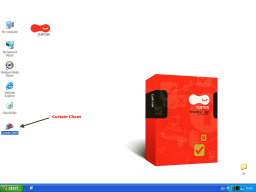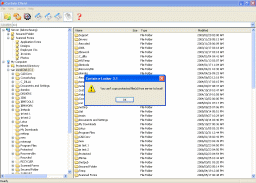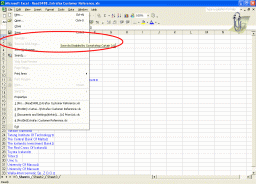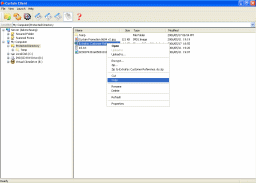Curtain e-locker works with Windows File Server seamlessly. In this page, we demonstrate how Curtain e-locker protects enterprise from the threat of data leakage, at the same time, it does not change users behavior.
System administrator should define which folders in File Server should be secured. Users can ONLY access files in secured folders through Curtain Client.
Curtain Client is an explorer-like application which allows user to access secured folders in Server and Protected Directory in local workstation.
Users can download files from Server to local Protected Directory.
If the user is not authorized to save files to other locations, the action will be aborted.
Users can double-click file to open. The file will be opened by native application. For example, “doc” file will be launched by MS Word.
User can do anything to the file. However, if the user is not authorized to save as, print, or send the file to external sources, related functions are controlled.
For editors, they can edit file in two ways:
1. Directly edit file in Server. When the user saves the file, the file will be updated to the Server automatically.
2. Download the file to local Protected Directory. When the user finishes file modification, he/she needs to upload the file to the Server manually.
This behavior is exactly the same as the behavior of “My Computer”.
Protected Directory (by default, it is located in C:\ProtDir) is an Encrypted Folder in user’s workstation. Users (even local administrator) can ONLY access Protected Directory through Curtain Client.